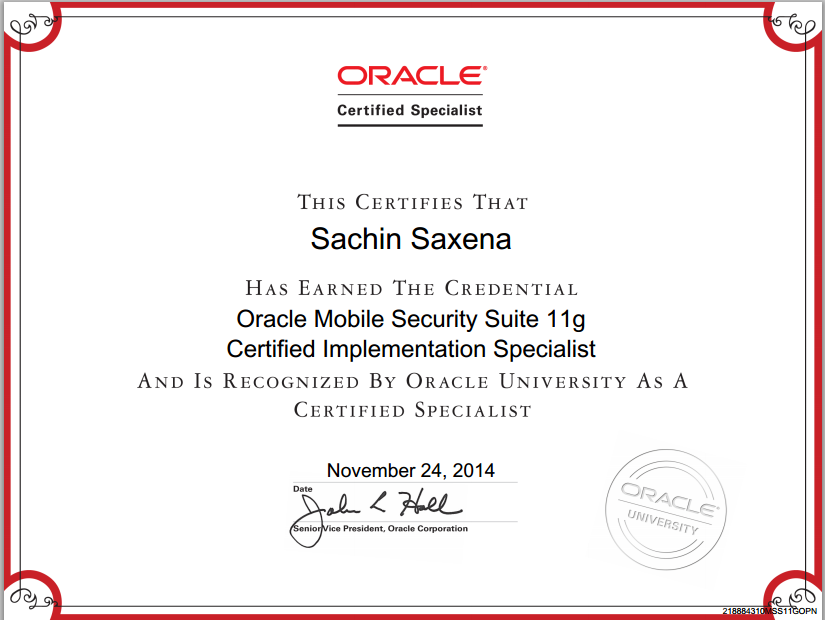While accessing any webservice on SSL, if you get the below error in the logs -
<Notice> <StdErr> <BEA-000000> <javax.xml.ws.WebServiceException: Failed to access the WSDL at: https://<Host-Name>:<Port>/<Webservice Endpoint>?wsdl. It failed with: [Security:090504]Certificate chain received from <Host-Name>.<Domain-Name> failed hostname verification check. Certificate contained *.<Domain Name> but check expected <Host-Name>.<Domain-Name>
To Resolve this follow the below steps to disable the host
name verification in WLS –
- If you have not already done so, in the Change Center
of the Administration Console, click Lock & Edit (see Use
the Change Center).
- In the left pane of the
Console, expand Environment and select Servers.
- Click the name of the server for which you want to
disable host name verification.
- Select Configuration
> SSL , and click Advanced at the bottom of the page.
- Set the Hostname
Verification field to None.
- Click Save.
- To activate these changes, in the Change Center of the
Administration Console, click Activate Changes.
Not all changes take effect immediately—some require a restart (see Use the Change Center).
Note: This is not recommended for Production Environment.